
With Pose Swissknife, free plugin for Daz Studio™, you can now browse all pose products installed on your PC by directly applying them to a G8/G8.1 based figure.
Searching for the right pose used to be time consuming and frustrating. Now it's a breeze, and fun! And the plug-in is free for personal and commercial use!
Download v0.93 for Daz Studio for Windows (64-bit)
Download v0.93 for Daz Studio for Windows (32-bit)
Download v0.93 for Daz Studio for Mac (64-bit)
Changelog, see what's new to the latest version
To install on Windows, download the PoseSwissknife.dll file into the 'plugins' folder on your computer, typically in
C:/Program Files/DAZ 3D/DAZStudio4/plugins.
To install on Mac, download the PoseSwissknife.dylib file into the 'plugins' folder on your computer, usually in
Applications -> Daz3D/DAZStudio4 64-bit/plugins.
If a previous version of the plug-in is already there, close Daz Studio and then simply overwrite the existing .dll (.dylib on Mac) with the new one.
After restarting Daz Studio, find the plugin under Window -> Panes (Tabs). See below for troubleshooting if you cannot find it.
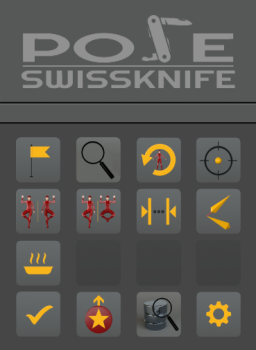
The many uses of Pose Swissknife
Find that pose! By efficiently browsing and directly applying the pose to the figure (without altering its rotation/location!), finding the pose you are looking for is FAST!
Browse poses by type. No matter how poses are organized in your installation, you can limit the search to only sitting (or standing, laying etc) poses.
Browse poses similar to the current figure pose. Pose your figure, memorize the pose as a reference, browse by only viewing poses that are similar to the reference.
Browse poses by product. Easily skip from pose set to pose set, if you know the pose you are looking for is part of a particular set or to browse faster.
Browse all poses. All poses at your fingertips, with minimal redundancy as duplicate poses (or extremely similar poses, mirrored poses etc) are excluded.
Browse any pose as partial. For example, you want to keep the lower body pose of a sitting figure while browsing in the Pose Finder. Or your figure is holding a sword and you don't want to loose the hand pose. Or a feet pose that is right for a specific footwear, and so on. Also very useful, the ability to preserve the figure face expression while browsing.
Navigate to the original product folder. The poses you view are directly applied to the figure, but the plug-in displays the original pose name. Clicking on it makes Daz Studio navigate to the original product folder, where you can find any additional associated product from the same author.
Selectively reset the figure. Reset the figure by preserving face expression, hand pose or feet pose. Or just reset the expression. Or just any selected figure node, with or without its children nodes.
Make placing the figure in the scene easier. Just click to make the hip the center used for figure root rotations, no matter how the pose was originally designed or how you have edited it.
Change order of rotation without having to re-position. You'll love this one! For props, you can now change the root's order of rotations and rotation center without altering the prop position.
Swap and create the mirror version of ANY pose! Instantly wiew/apply the mirror version of any pose while you browse the available poses in your installation. This will work even when browsing poses as partial (only the unlocked part will be mirrored!), and also for any pose you are editing, even if it uses posing controls (i.e., not simply edited by directly rotating bones).
Pose baking. Posing figures by using Daz Studio controls instead of directly setting bone rotations is great, but sometimes you need the pose defined as pure bone rotations and zero values for pose controls. For Pose Swissknife, baking means converting your pose to pure bone rotations, without altering the overall pose. Because for face expressions baking is very rarely useful, this tool allows you to optionally only bake non-expression nodes.
Update our products to the latest version. If you have any of our products installed, you can instantly update to the latest version with a special tool included to this plug-in. Some of our pose-pair sets use scripts to make posing the two interacting figures quick and easy. However older scripts did not support the new Genesis 8.1 figures. Updating the product will fix this issue and also add options to some of the older script dialogs.
When you go hunting for the right pose for your scene, never forget to bring Pose Swissknife with you!
How to...
Preserve hand pose while browsing. On plugin's main page, click ![]() to memorize the hand pose of the currently selected figure.
Click
to memorize the hand pose of the currently selected figure.
Click ![]() and choose a Pose Finder mode. In Pose finder, lock the hand by activating the
and choose a Pose Finder mode. In Pose finder, lock the hand by activating the ![]() icon.
icon.
Preserve feet and/or body pose, and/or face expression. Same as above, but activating the other relevant lock icons in Pose Finder.
Browse for face expression only. In Pose finder, activate all lock icons except the ![]() icon.
icon.
Change a prop's axes-of-rotation-order without altering prop position. Select the prop in the scene and click the ![]() icon
to display the tool's dialog.
icon
to display the tool's dialog.
Troubleshoot installation. If you cannot find the plug-in under Windows -> Panes (tabs), please check if it is listed under Help -> About Installled Plugins. If it isn't, the PoseSwissknife.dll may be in the wrong 'plugins' folder. For example you may have an older/alternate version of Daz Studio installed besides the one you are using and saved the .dll to the older version's 'plugin' folder. To find the location of the Daz Studio executable you are using (Windows), right-click the Daz Studio icon on your desktop and select 'Properties'. The path to the .exe for your Daz Studio executable should be displayed on the 'Shortcut' tab. That path is also where you will find the right 'plugin' folder. If the plug-in is instead listed under Help -> About Installled Plugins but it has a red plug icon next to it, it means it failed to load. It could be that the .dll file didn't download completely from our website and is a partial/corrupt file. Try downloding it again, also ensuring you get the 64-bit version if you use the 64-bit version of Daz Studio.
Find plug-in configuration files. The plug-in stores all it's configuration files in the /data/ATGL/PoseSwissknife folder. The 'data' folder is usually
the one in the 'My Library' folder, but it could be elsewhere, depending on your Daz Studio installation's file structure.
In the 'PoseSwissknife' folder, files with 'poseIndex_' in the name are databases of indexed poses. There will be one of these files for each instance of Daz Studio
you launched on your computer (typically just one). Files with 'ranks_' in the name store the ranking of each pose, as you defined it by selecting the
![]()
![]()
![]() icons in Pose Finder.
The 'settings_' files are for your plug-in settings, and the 'custom' folder is for your collection of custom poses. Finally, the 'reference.duf' file is the
currently memorized reference pose.
icons in Pose Finder.
The 'settings_' files are for your plug-in settings, and the 'custom' folder is for your collection of custom poses. Finally, the 'reference.duf' file is the
currently memorized reference pose.
Copyright A Trillion Games Ltd - Company No: 08057137 - Registered in England and Wales
Brand/product names and trademarks mentioned on this page belong to their respective holders.